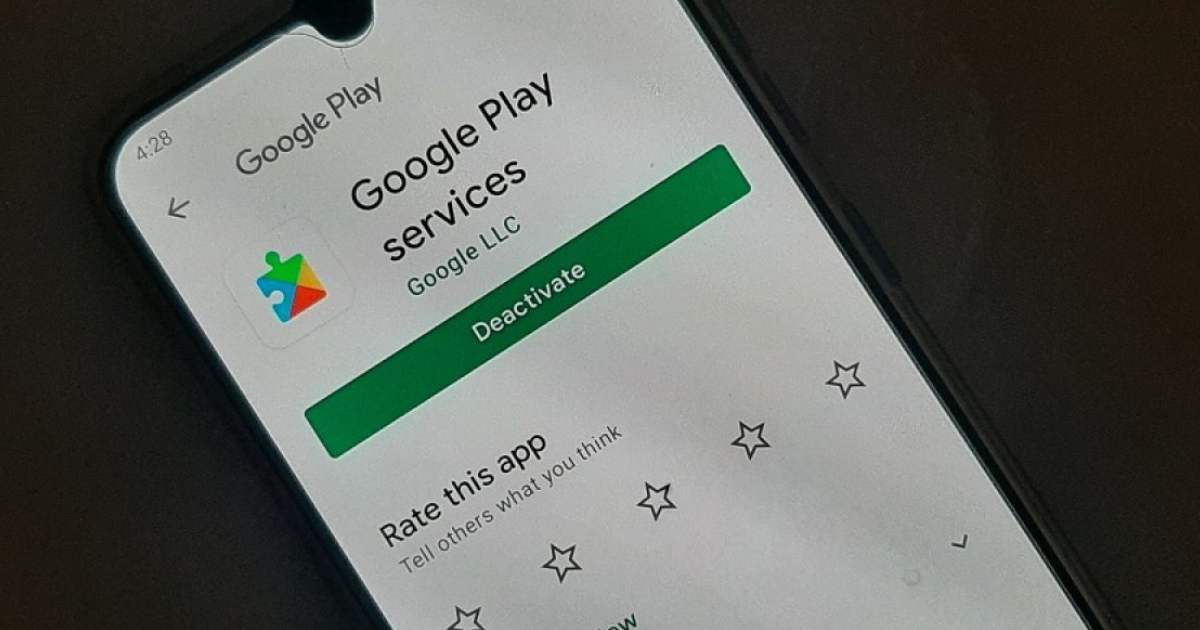Google Play Services is a background service and API package for Android devices that is responsible for updating Google apps and providing access to Google-related services on the device. It is a crucial component for many apps and services on Android, but it can sometimes cause problems when it needs to be updated.
One common issue users may face when updating Google Play Services is the "Update for Google Play Services" error message. This message can appear when the device is running low on storage or if there is a problem with the device's internet connection. To solve this problem, users can try the following steps
Clear the cache and data of the Google Play Services app
Go to the device's settings and navigate to "Apps and notifications" or "Application Manager." Find the Google Play Services app and tap on it. Select "Storage" and then tap on "Clear cache" and "Clear data."
Check for available storage on the device
Go to the device's settings and navigate to "Storage." Check if there is enough available storage on the device to complete the update. If not, delete some unnecessary files or apps to free up space.
Check the device's internet connection
Make sure the device is connected to a stable internet connection. Try connecting to a different network or restarting the device's router if necessary.
Restart the device: Sometimes, simply restarting the device can help resolve the issue.
Try updating Google Play Services from the Google Play Store instead of from the device's settings
Open the Google Play Store app and search for "Google Play Services." If an update is available, tap on "Update" to install it.
If the above steps do not solve the problem, it may be a more serious issue with the device or Google Play Services. In this case, it is recommended to contact the device manufacturer or Google for further assistance.
Another issue that can arise when updating Google Play Services is that it may cause apps to crash or stop working correctly. This can happen when apps are not compatible with the latest version of Google Play Services. In this case, users can try the following steps:
Check for app updates
Open the Google Play Store app and go to "My apps and games." Check if there are any updates available for the apps that are crashing or not working correctly. If there are, install the updates.
Check for compatibility issues
Some apps may not be compatible with the latest version of Google Play Services. Users can check the app's listing in the Google Play Store to see if it is compatible with their device and the version of Google Play Services they have installed.
Uninstall and reinstall the app
If the app is still causing problems after checking for updates and compatibility, users can try uninstalling the app and then reinstalling it from the Google Play Store.
It's important to keep in mind that Google Play Services updates may cause some temporary inconvenience, but they are important for the security and stability of the device, and also to ensure the apps on your device are working correctly.
In conclusion, updating Google Play Services can sometimes cause problems, but they can usually be resolved by clearing the cache and data of the app, checking for available storage on the device, checking the device's internet connection, restarting the device, or updating the app or trying to update the Google Play Services from the Google Play Store. If the problem persists, it may be a more serious issue and it's recommended to contact the device manufacturer or Google for further assistance.